Microsoft Co-pilot for Teams: Enhancing Collaboration and Communication
6 MIN READToday, Microsoft Teams is an established platform for all types of corporate communications within the workplace. It offers a comprehensive list of tools for chats, video calls, and sharing files to enhance workplace communication.
However, with time, the demands of modern workplaces are evolving. With this, people are looking for a smarter means to enhance communication in workplace. To address this need, Microsoft introduced its AI Assistant, Copilot.
As an AI tool, Copilot seamlessly integrates with all Microsoft applications and browsers. If you are wondering how Copilot for Teams can enhance communication effortlessly, this blog is for you.
Keep reading to know the perks of integrating Microsoft Copilot for Teams.

Table of Contents
ToggleIntroducing Microsoft Copilot for Teams
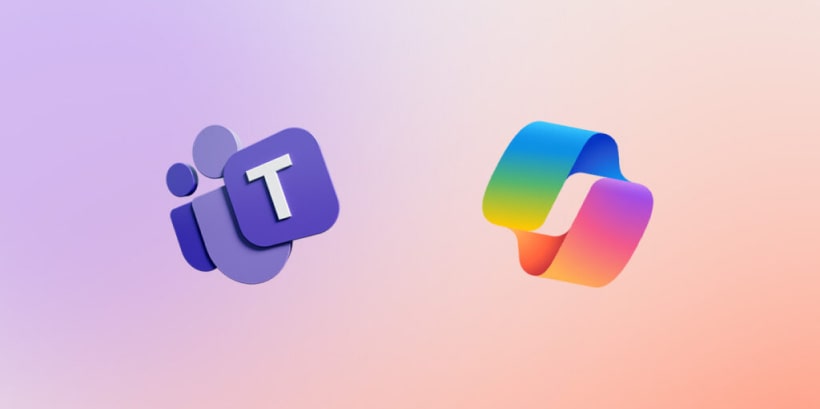
Why is it Important to Enable Copilot for MS Teams?
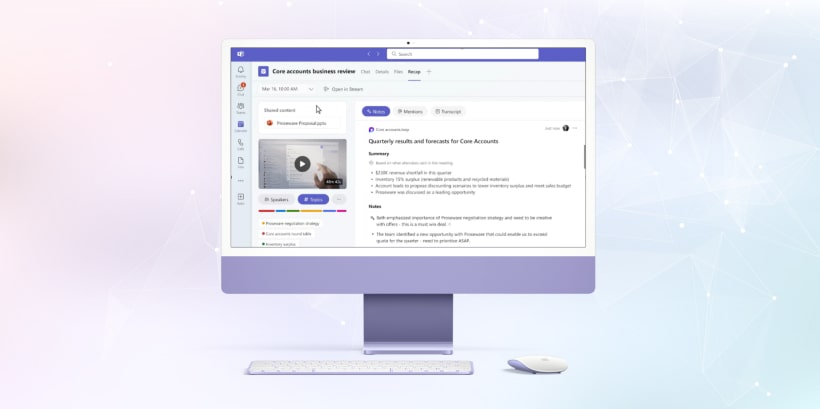
Efficiency in Resource Utilization:
Competitive Edge:

Improved Collaboration:
Key Features of Copilot for Teams
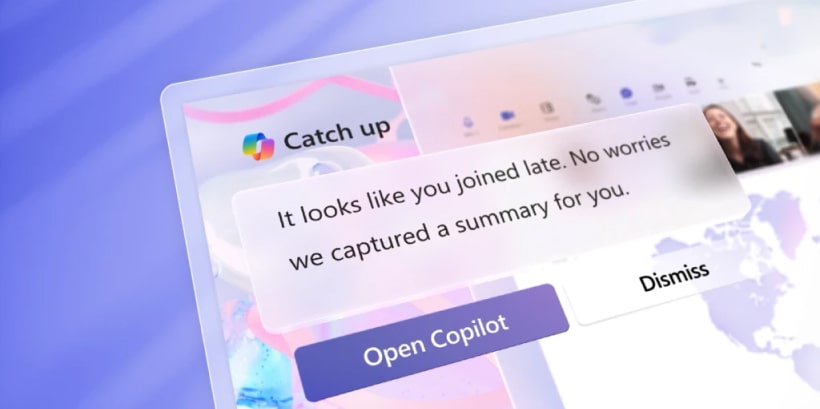
Task Automation:
Enhanced Collaboration:
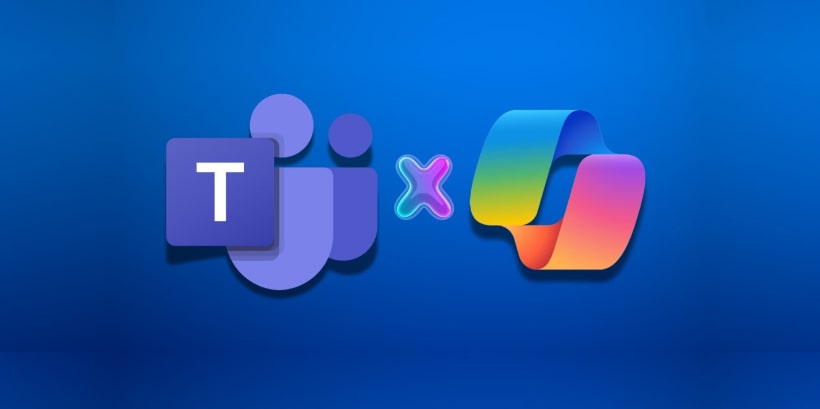
AI Insights:
Smart Assistant for Meetings:
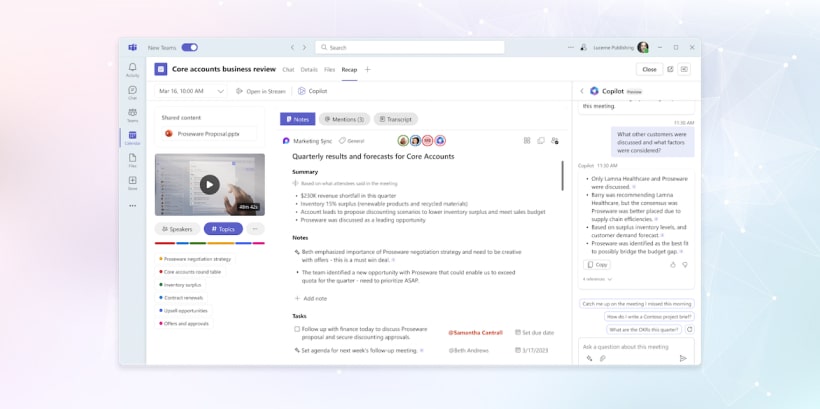
Natural Language Processing
How Copilot for Teams can Enhance Communication?
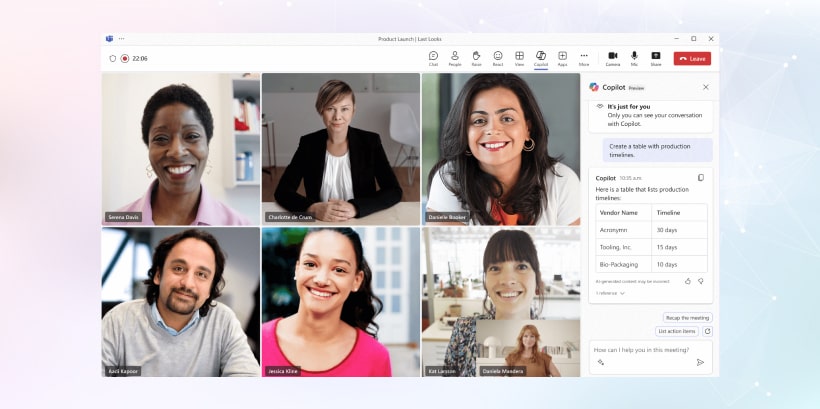
Speech-to-Text and Text-to-Speech:
Improves Email Management:

Real-Time Language Translation:
Context-Aware Responses:
Why Use Copilot for Drafting Messages in Teams?
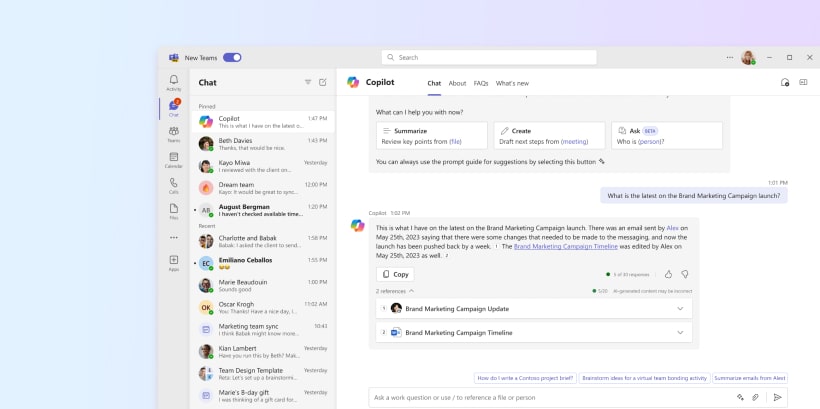
Grammar and Tone Checks:
Efficiency and Customization:

Contextual Suggestion:
Why Use Copilot to Record Meeting Summaries in Teams?
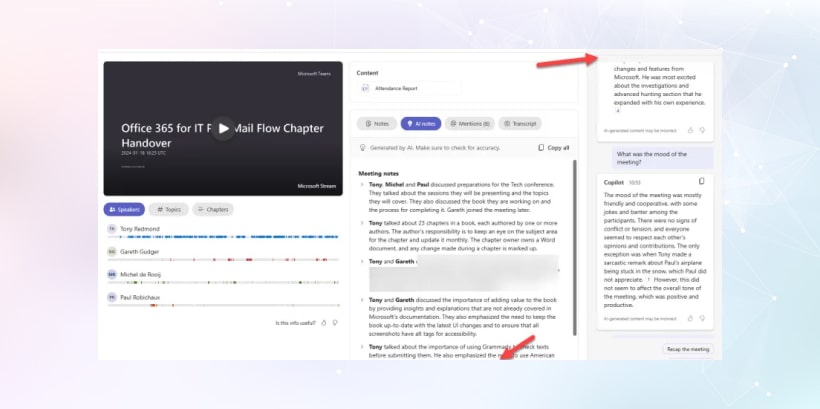
- Meeting Transcription: This will act as a written summary for your entire meeting via Teams. With this transcript, you no longer need to manually collect minutes of the meeting from employees.
- Highlighting Keypoints: Along with maintaining a written record of the meeting, Copilot for Teams also highlights the key points. You can access them from the meeting chats after it ends.
- Efficient Reviews: In case you have missed joining the meeting, you can access the meeting summary generated by Copilot. This consists of a detailed overview of the meeting that helps save time and allows every employee to stay on the same page toward fulfilling goals.
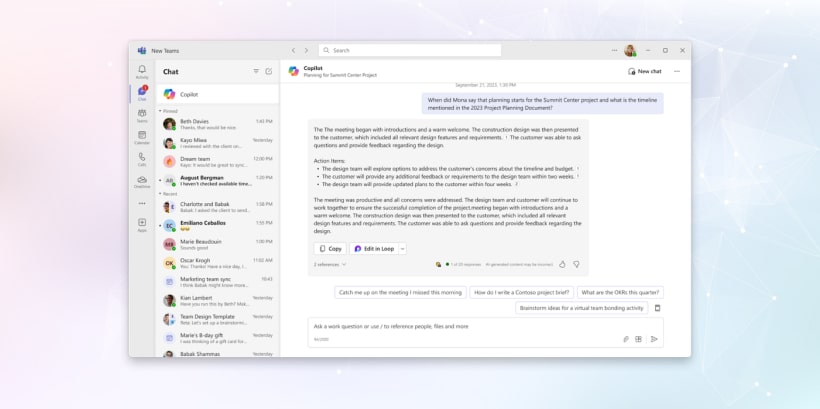
Bottom Line
Frequently Asked Questions
Table of Contents
ToggleContact Us