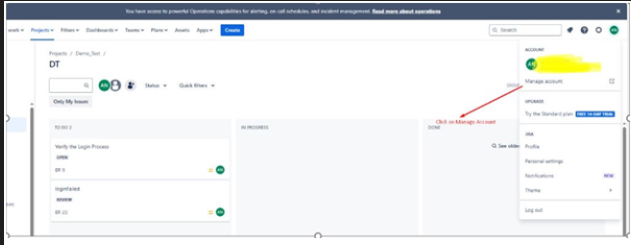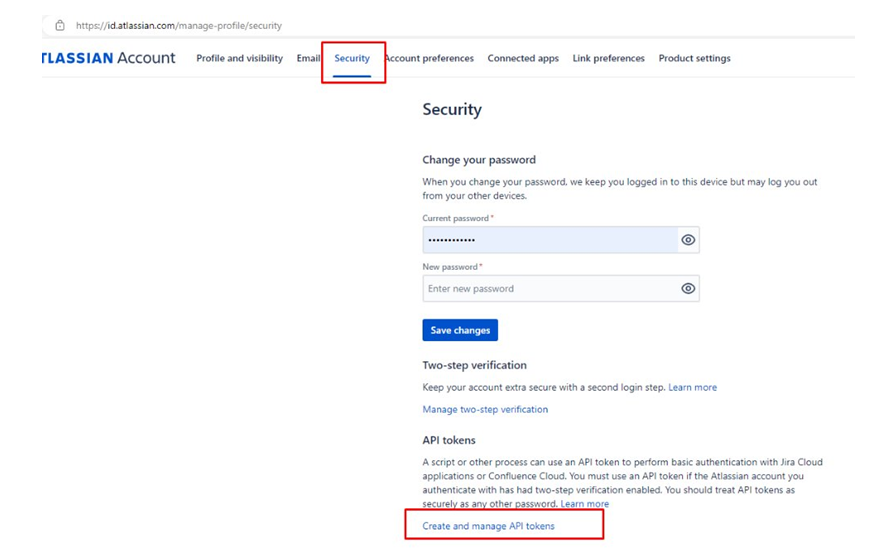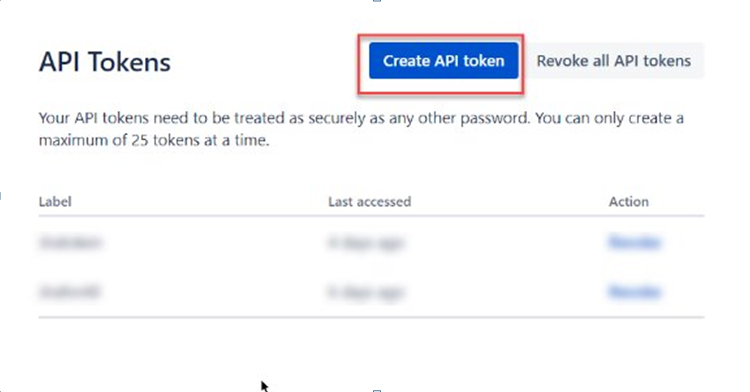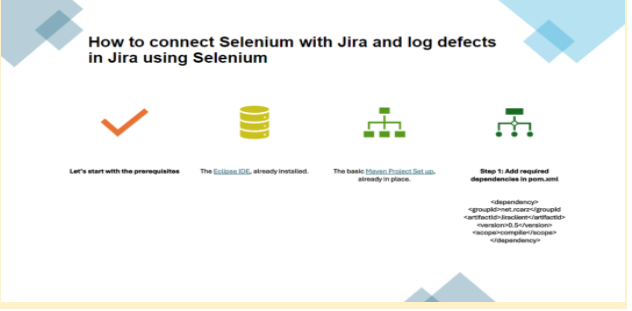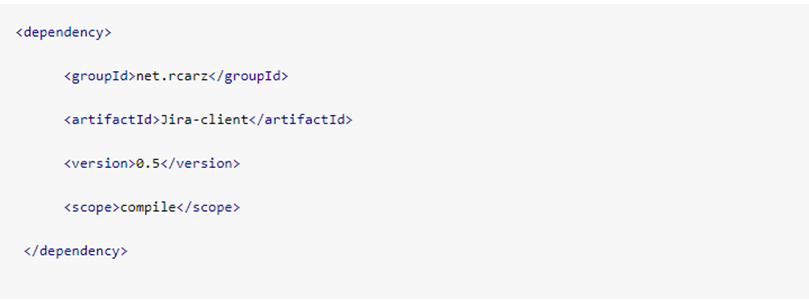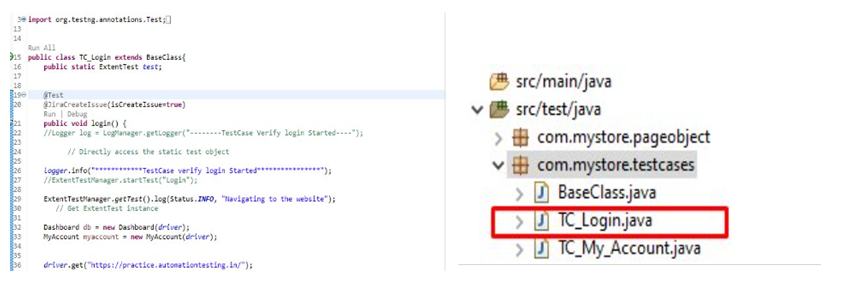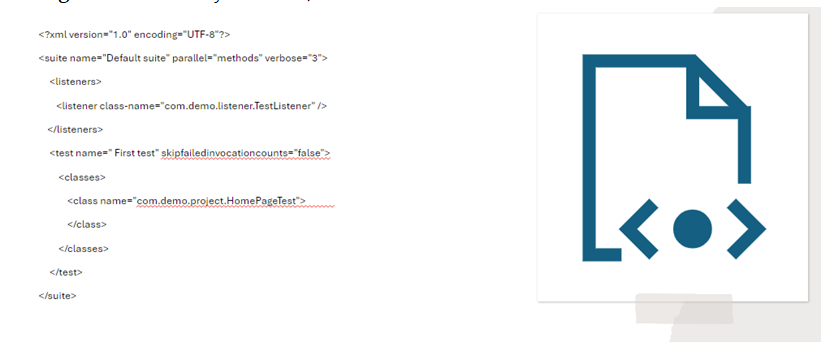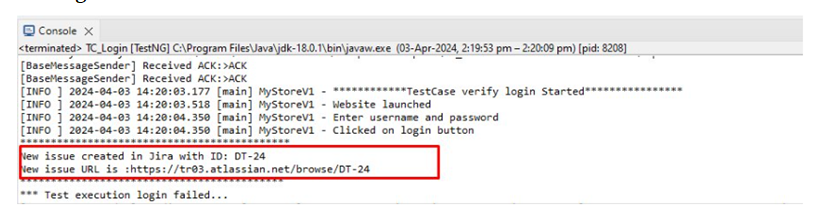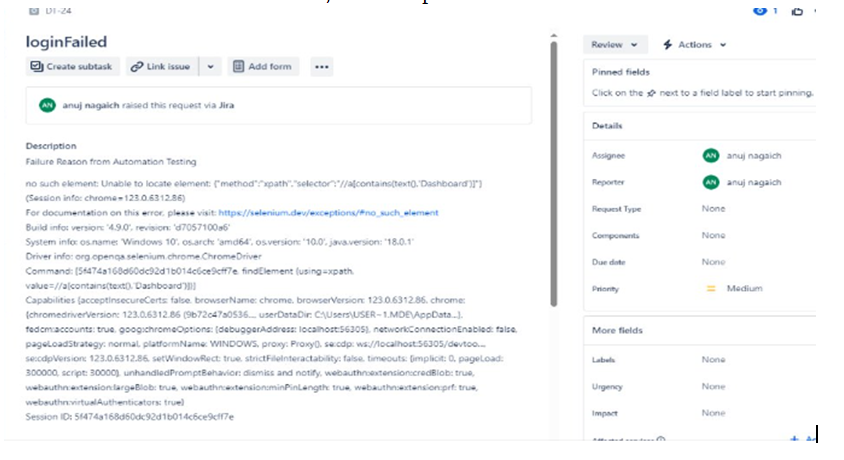How to Integrate Selenium tests with Jira?
6 MIN READStreamlining Bug Creation For Automation Test Cases
In the last few decades, the IT sector has rapidly upgraded many approaches and processes, yet SDLC remains the same. One prominent example is the Jira integration with Selenium, it can effortlessly revolutionize the test management process. Undoubtedly Jira and Selenium are holistic approaches if you are a tester, they make data migration effortless.
Integrating Selenium with Jira will provide improved visibility and traceability that can save time and effort in the best way possible. It can benefit you from automatic creation, updating, and merging of Jira issues as per Selenium test results. By leveraging Jira test case management tool, the user can easily track history and monitor the status of test cases, and bugs.